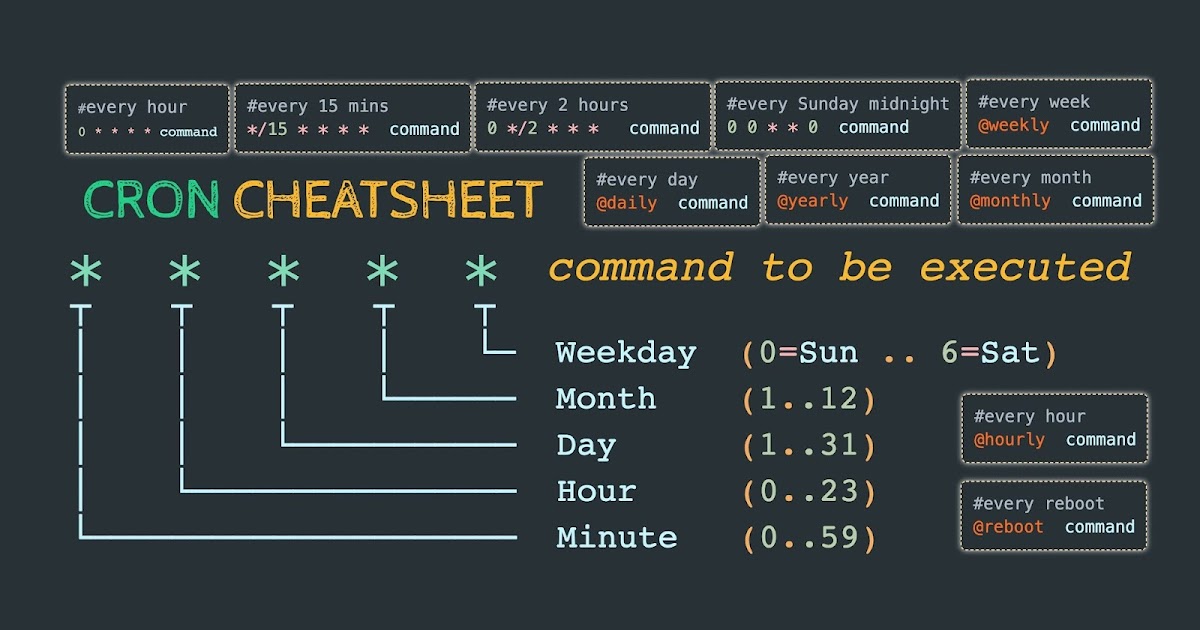Crontab
Cron allows tasks to be automatically run in the background at regular intervals by the cron daemon. These tasks are often termed as cron jobs. Crontab (CRON TABle) is a file which contains the schedule of cron entries to be run and at specified times.
Crontab is used to regularly execute some task e.g. shell scripts
Restrictions
You can execute crontab if your name appears in the file: /usr/lib/cron/cron.allow. If that file does not exist, you can use crontab if your name does not appear in the file: /usr/lib/cron/cron.deny. If only cron.deny exists and is empty, all users can use crontab. If neither file exists, only the root user can use crontab. The allow/deny files consist of one user name per line.
Crontab Viewer
To define the editor to use write the following in your ~/.bashrc
export VISUAL=vim
export EDITOR=vim
crontab -l # List crontab's for current user
crontab -r # Del crontab's for current user
crontab -e # Edit crontab's for current user
Crontab file
A crontab file has five fields for specifying day, date and time followed by the command to be run at that interval.
* * * * * * command to be executed
+ + + + + +
| | | | | |
| | | | | +--- Absolute path to script
| | | | +------- day of week (0 - 6) (Sunday=0)
| | | +----------- month (1 - 12)
| | +--------------- day of month (1 - 31)
| +------------------- hour (0 - 23)
+----------------------- min (0 - 59)
* in the value field above means all legal values as in braces for that column. The value column can have a * or a list of elements separated by commas. An element is either a number in the ranges shown above or two numbers in the range separated by a hyphen (meaning an inclusive range). Notes
- Repeat pattern like
/2for every 2 minutes or/10for every 10 minutes is not supported by all operating systems. If you try to use it and crontab complains it is probably not supported. - The specification of days can be made in two fields: month day and weekday. If both are specified in an entry, they are cumulative meaning both of the entries will get executed.
Entry Examples
A line in crontab file like below removes the tmp files from /home/someuser/tmp each day at 6:30 PM.
30 18 * * * rm /home/someuser/tmp/*
0 * * * * /home/user/backupServerA.sh # At Noon each day
0 0 * * * /home/user/backupServerB.sh # At Midnight each day
0 1 * * * /home/user/backupServerC.sh # At 1 o'clock each day
0 * * * 1 /home/user/backupServerD.sh # At Noon each Monday
@reboot /home/user/Documents/x11vnc_start.bash
@reboot nohup airsonos &
@weekly /home/user/script.bash > /home/user/scriptoutput.log
Changing the parameter values as below will cause this command to run at different time schedule below:
Frequently used times
| min | hour | day/month | month | day/week | Execution Time |
|---|---|---|---|---|---|
| * | * | * | * | * | Every Minute |
| 0 | * | * | * | * | Every Hour |
| 0 | 0 | * | * | * | Every Day |
| 0 | 0 | * | * | 0 | Every Week |
| 0 | 0 | 1 | * | * | Every Month |
| 0 | 0 | 1 | 1 | * | Every Year |
More special times
| min | hour | day/month | week | day | Execution time |
|---|---|---|---|---|---|
| 30 | 0 | 1 | 1,6,12 | * | 00:30 Hrs on 1st of Jan, June & Dec. |
| 0 | 20 | * | 10 | 1-5 | 8.00 PM every weekday (Mon-Fri) only in Oct. |
| 0 | 0 | 1,10,15 | * | * | Midnight on 1st ,10th & 15th of month |
| 5,10 | 0 | 10 | * | 1 | At 12.05,12.10 every Monday & on 10th of every month |
Environment
Cron invokes the command from the user's HOME directory with the shell /usr/bin/sh. Cron supplies a default environment for every shell, defining: `bash``
HOME=user’s-home-directory
LOGNAME=user’s-login-id
PATH=/usr/bin:/usr/sbin:.
SHELL=/usr/bin/sh
Disable Email
By default cron jobs sends a email to the user account executing the cronjob. If this is not needed put the following command At the end of the cron job line.
>/dev/null 2>&1
Generate log file
To collect the cron execution execution log in a file :
30 18 * * * rm /home/someuser/tmp/* > /home/someuser/cronlogs/clean_tmp_dir.log
Execute script as sudo
In order to let a crontab script run as sudo you need to give the script sudo rights without asking for a password. This can be achieved by adding the script to the root crontab instead of the user crontab. the following command will let you edit the root crontab.
sudo crontab -e
The Crontab entry will be a simple script call
* * * * * /location/to/script.bash